How do I change my login password?
You can change your password in your profile settings. There are no password reset intervals, so you can change your password as little or as often as you want.
If your institution maintains your login credentials for Sublime LMS ™, you'll be notified about how to change your password.
Note: If you forget your password, you can easily reset it. View How do I reset my password? to learn how.
Open Settings
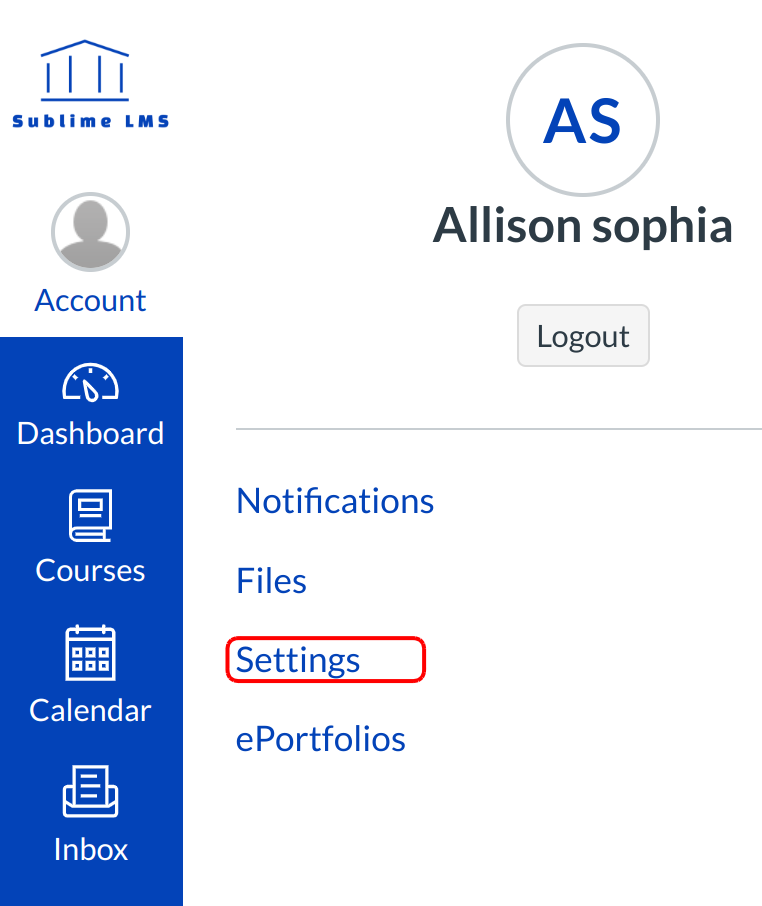
Click the settings link.
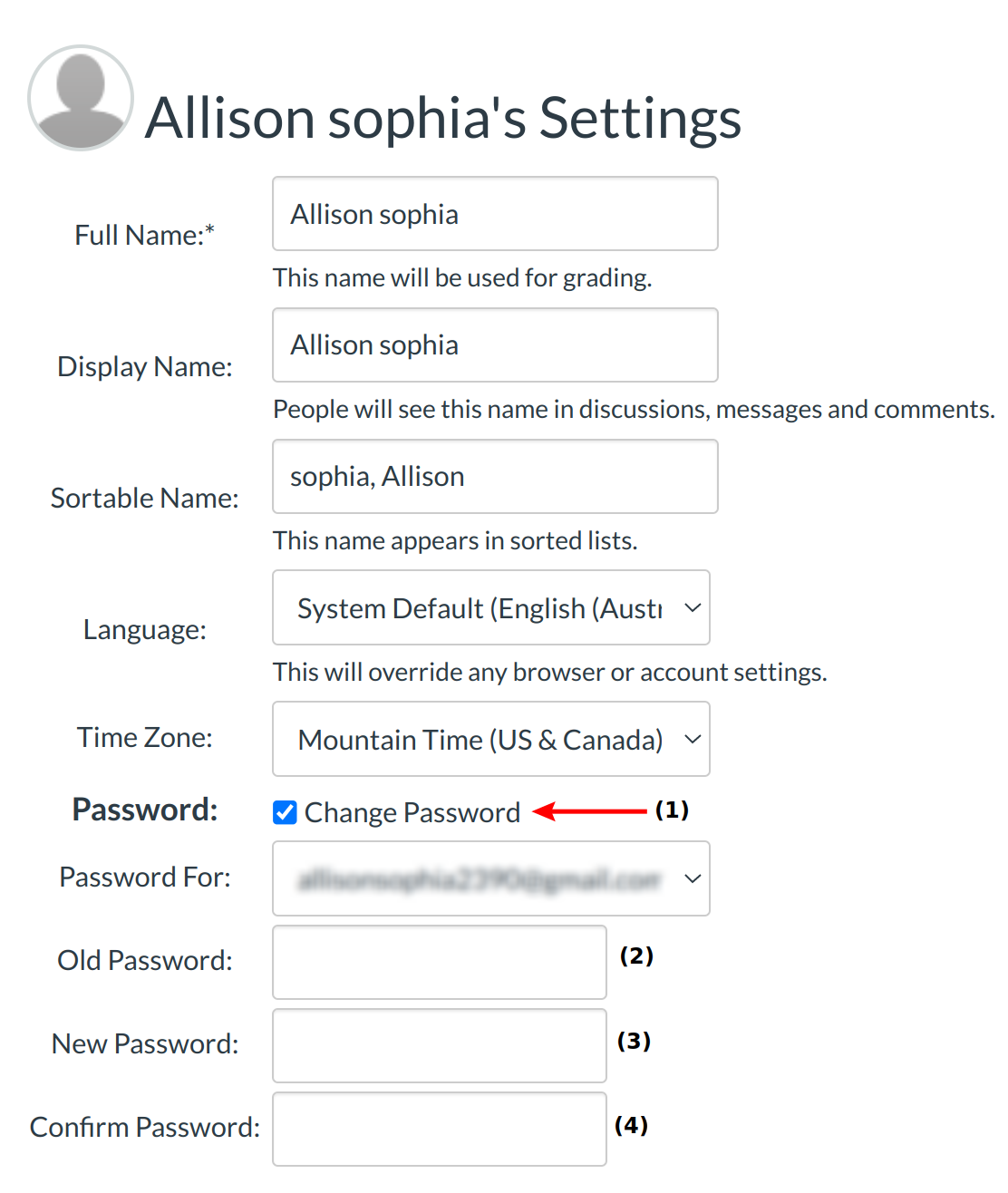
Click the Change Password checkbox [1] to create a new password.
Here are some good password guidelines:
- Use at least eight characters (the more the better), but most people will find anything more than about 15 characters difficult to remember.
- Use a random mixture of characters, upper and lower case, numbers, punctuation, spaces and symbols.
- Don't use a word found in a dictionary, English or foreign.
Type your old password in the Old Password field [2]. Type your new password in the New Password field [3]. Type your new password again in the Confirm Password field [4].
Update Settings
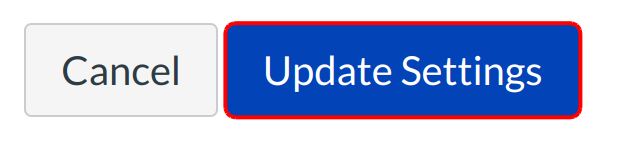
Click the Update Settings button to save your changes.
Note: If you forget your password, you can easily reset it.